I recommend Freemind, mind-mapping freeware, to everyone. I use it for:
- brainstorming – alone, in a team or with clients,
- planning – business, documents, presentations, this blog, and
- completeness – strategy & problem-solving.
Of the three uses – brainstorming, planning and completeness, it’s the latter that’s probably most overlooked in a given situation. I use a powerful technique that Dave Hunt taught me a couple of years ago.
The idea is to take a problem and break it down in stages, creating a complete list of possibilities at each level. If, for instance, your problem/challenge is to generate a higher profit, there are typically only two broad possibilities – to increase your revenue or lower your costs – so you enter this in Freemind:
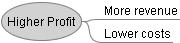
Then you look at all the ways to increase revenue – more sales, higher price, etc. Following that you look at all the ways to generate more sales – more customers, more sales per customer, etc.:
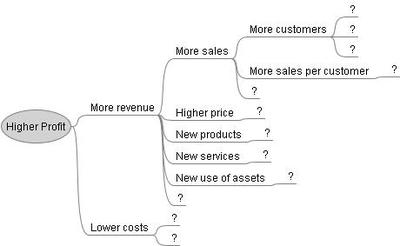
As a non-linear thinker I jump between levels without necessarily completing any one level first, with FreeMind allowing me to move or regroup ideas as necessary. I don’t stop mapping until I have a complete view of the problem, down to the Nth degree – as far as it needs to be taken to assess my problem. I finish with a review discussion with one or more peers to see what I’ve missed.
If you do all of the above, you’ll have a complete view of your problem – the good news is that the answers to your problem are definitely on the page. Then you can assess which solutions are the most powerful or suitable and prioritise to determine your tactics and strategy going forward.
Why Freemind? It allows me to type thoughts as quickly as I think them, then easily reorder, highlight, change or regroup them once they’re written down. You can then export your files to PDF, various web formats or as an image. You can even copy and paste the nodes into MS Word to make headings for your document. Even better, it’s free and being Java it works on both PC and Mac.
To get the most of the software and work quickly when brainstorming you’ll need to learn some shortcuts, particularly:
[insert] to add a child node
[enter] to enter a sibling node (below)
[shift+enter] for a previous sibling node (above)
[F5] for a bright red node
[F1] for the default node style
[Alt]+[PgUp] to collapse a node
[Alt]+[PgDn] to expand a node
Try it – you’ll love it (or your money back).
